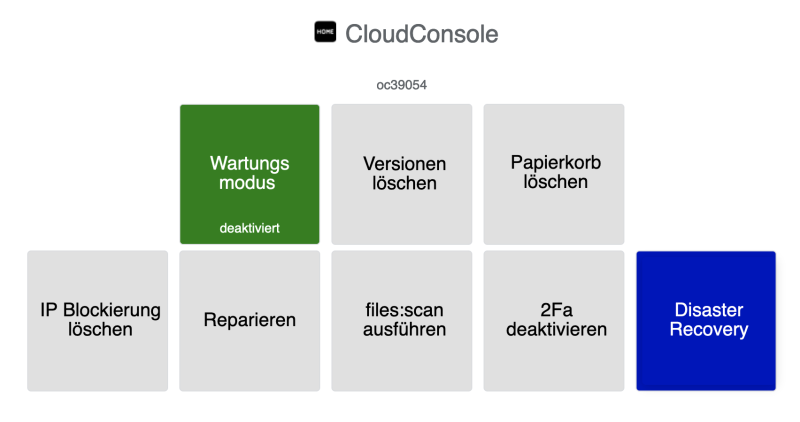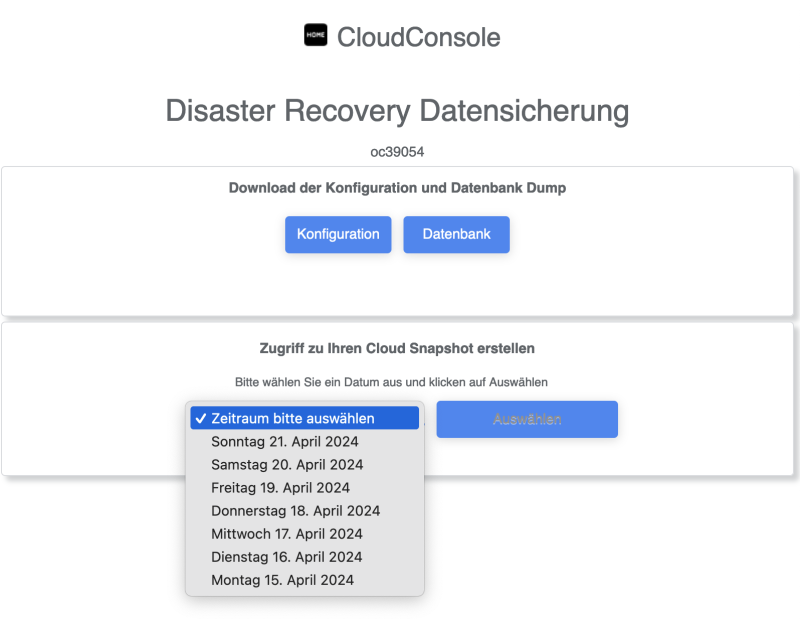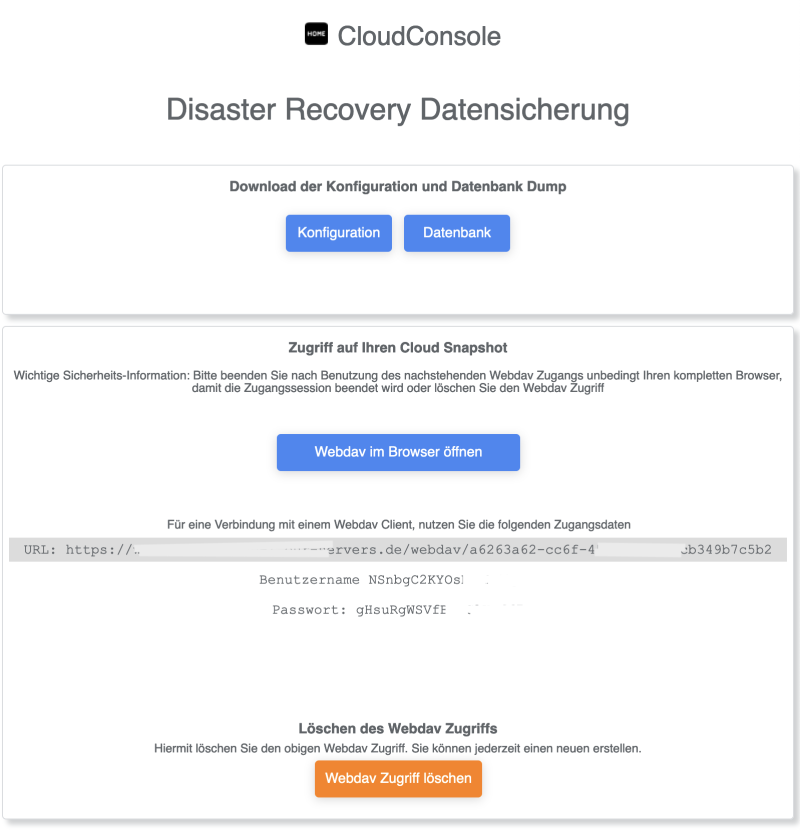Die owncube e.U. hat Ihren Geschäftsbetrieb aufgegeben. Nähere Informationen finden Sie hier
Bitte beachten Sie folgendes: Wolkesicher steht und stand zu keinem Zeitpunkt mit Ausnahme dieser aktuellen Werbemaßnahme (Werbung für ehemalige Kunden von owncube) mit owncube in geschäftlicher Verbindung.
Wir bieten Ihnen hier zu besonderen Konditionen von uns gemanagte Nextcloud Pakete inkl. Upgrades an. Zum Beispiel:
Nextcloud 1 TB Speicherplatz für 3 Monate kostenfrei. *
(* Ohne Risiko für Sie! Sie können jederzeit im kostenfreien Zeitraum kündigen. Nur wenn Sie danach 4,99 Euro /Monat bezahlen, läuft der Vertrag weiter. Andernfalls wird der Vertrag von uns nach drei Monaten gekündigt. Vertragslaufzeit monatlich. Kündigung jederzeit zum Monatsende ohne Frist möglich. )
Eine Übernahme Ihrer Daten oder Ihrer Nextcloud von owncube können wir leider nicht durchführen.
Um unsere Sonderkondition (3 Monate kostenfreie Cloud) zu nutzen, kopieren Sie den nachfolgenden Promotioncode und geben Sie diesen am Ende des Bestellvorgangs im Feld Promotion Code ein
Promotion-Code: owncube
Um den Promotion-Ccode zu verwenden, klicken Sie auf unserer Produktseite (Button unten) auf Testen und geben dort Ihren Wunsch-Subdomainnamen ein und klicken auf Kasse. Dort klicken Sie unter Promotion-Code auf „Promotion Code entfernen“ und geben dort den neuen Promotion Code owncube ein. Alternativ können Sie uns innerhalb eines Monats nach Aktivierung Ihrer Cloud den Promotion-Code per Email übersenden. Wir werden dann den 3 monatigen kostenfreien Zeitraum berücksichtigen.
Hier geht es zu unseren Angeboten:
Wie kann ich meine Cloud zu Wolkesicher umziehen?
Nachfolgend haben wir mögliche Szenarien aufgeführt. Nextcloud beschreibt hier die empfohlene Vorgehensweise. Sofern Ihr Szenario nicht aufgeführt ist, wenden Sie sich bitte an unseren Support.
Ich bin im Besitz eines Datenbank-Backups UND eines Backup des data-Verzeichnis und der config.php der Cloud
Mit diesen Daten sollten wir problemlos die Cloud auf unserem System wiederherstellen können.
Sie können danach wie gewohnt auf Ihre Dateien, Kalender, Kontakte, etc. zugreifen.
Die Kosten für die Wiederherstellung betragen einmalig 35 Euro.
Bitte bestellen Sie eine Cloud und teilen dem Support mit Antwort auf Ihre Bestell-E-Mail mit, dass wir Ihre Cloud umziehen sollen.
Ich bin nur im Besitz eines Datenbank-Backups der Cloud und habe auf meinem PC alle Dateien synchronisiert
Diese Form des Umzugs einer Cloud ist ein Workaround und entspricht nicht den Vorgaben von Nextcloud für einen Umzug einer Cloud. Es fehlen uns das data-Verzeichnis und die config.php für einen problemlosen Umzug der Cloud.
Mit dem Datenbank-Backup können wir Ihnen eine neue Cloud aufsetzen. Nach dem Erst-Login sollten Sie bereits auf Ihre Kalender und Kontakte zugreifen können.
Um auch auf die Dateien zugreifen zu können, müssen Sie dann eine Synchronisation Ihrer Dateien vom PC mit der Cloud starten. Bitte machen Sie vorab lokal ein Backup Ihrer Dateien.
Diese Synchronisation muss dann jeder Benutzer durchführen, damit alle Dateien wieder in der Cloud vorhanden sind.
Die Kosten für die Einspielung der Datenbank und des notwendigen Supports beträgt einmalig 35 Euro.
Die ordnungsgemäße und fehlerfreie Funktion der Cloud kann nicht gewährleistet werden, da wir nicht alle notwendigen Daten und Dateien haben.
Bitte bestellen Sie eine Cloud und teilen dem Support mit Antwort auf Ihre Bestell-E-Mail mit, dass wir Ihre Cloud umziehen sollen.
Ich habe keinerlei Backup der Cloud, aber auf meinem PC alle Dateien synchronisiert
Mit diesen Daten sollten Sie problemlos die Dateien in der Cloud wiederherstellen können. Kalender und Kontakte und geteilte Links werden hierbei nicht wiederhergestellt.
Sie können danach wie gewohnt auf Ihre Dateien zugreifen.
Bitte bestellen Sie eine Cloud. Eine Information an uns ist nicht notwendig. Beim Starten der Synchronisation können Sie den lokalen Client auf Ihrem PC anweisen, die Dateien auf die Cloud hochzuladen.
Die Cloud besteht aus folgenden Teilen
- Datenbank – In der Datenbank werden u.a. die Benutzer der Cloud, Ihre Kontakt- und Kalenderdaten sowie die Metadaten der Dateien (Name und Größe der Datei und Berechtigungen) gespeichert. Aber NICHT die Datei selbst.
- data-Verzeichnis – Das data-Verzeichnise nthält Ihre physischen Dateien (wie auch auf Ihrem PC)
- config.php – Diese Systemdatei enthält u.a. Konfigurationen und den Passwortsalt Ihrer Cloud.
- Systemdateien -Die Programmdateien der Cloud, u.a. zum Darstellen der Weboberfläche und der Synchronisation.
Wir können aktuell nur die vorgenannten Szenarien umsetzen.
Die Backups der Datenbank, des data-Verzeichnisses und der config.php müssen Sie selbst bei owncube anfordern. Wenn Sie uns die Daten bereitstellen können (wie oben angegeben), können wir die Cloud entsprechend wieder herstellen (ohne Gewähr) .
Einen direkten Kontakt von uns zu owncube für die Migration/Umzug der Cloud ist nicht vorhanden und wird von uns aus Haftungsgründen abgelehnt.
Dies ist leider nicht möglich.
Wir verwenden den Begriff PC für alle lokalen Rechner – auch für den Mac.
Unser kostenloses Disaster Recovery Add-On für Sie:
Die nachfolgende Datensicherung ist für Sie kostenlos enthalten